top of page
4. Click 'Print' for immediate printing or 'Add to Document' to preview.

Print the envelope using Microsoft Word.
"If you need a simple method to print envelope addresses at home or work, Thai Envelope recommends using Microsoft Word."


1. Open Microsoft Word.
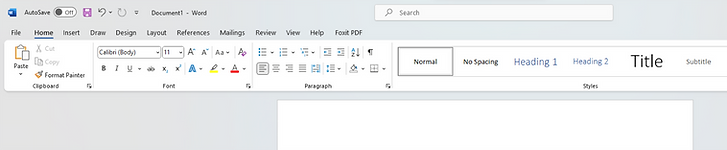
2. Go to the Mailings menu tab and select the Envelope icon.

3. See the window below and enter recipient's info in 'Delivery Address' box.

4. Correctly fill in sender's info for undeliverable letters.

5. Click on the envelope icon to adjust various sizes on the envelope

6. After clicking 'Add to Document,' you'll have a print-ready envelope page.

Printing Options
1. Click on the envelope icon or the 'Options' button to enter the settings window.

2. In the window shown below, adjust envelope size and margins.

3. Go to 'Printing Options' to set preferences, then click 'OK'.


Example of clicking the 'Add to Document' button.

bottom of page
