top of page


How to print invitation envelopes by importing names from
EXCEL TO WORD
“Want to send many invitations but lazy to type each name on the envelope? Here's how to use a list from Excel to print on envelopes in Word.”
"How to Print Wedding Envelopes by Importing Names from Excel and Using Mail Merge function in Word."
1. Open Excel, type the guest names you want to invite, and then save the file.
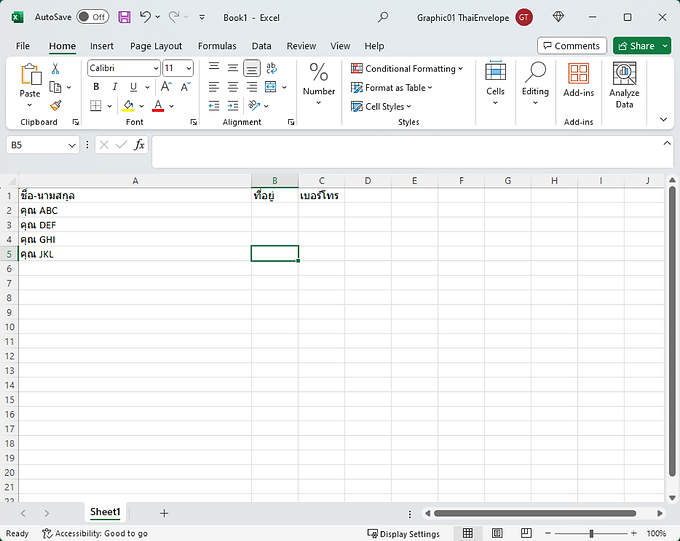
2. Open Word, go to the Mailings menu tab, select Start Mail Merge, and then choose Envelopes...

3. A window will open allowing you to adjust the envelope size as needed.

4.After setting envelope size, select 'Select Recipients' then 'Use An Existing List'.

5. Choose the Excel file with the names that we prepared earlier.

6. Select the Sheet where we typed the names and then click OK.

7. You can select the guests you want to print from the Edit Recipient List menu.

8. Select the Insert Merge Field to choose the fields you want to place on the envelope.

9. Now, our envelope front will look like the image below.

10. You can view a preview of the guest list in the Preview Results.

11. After finalizing the envelope, go to Envelopes and select Printing Options to set up printing.

Just like this, we'll have the envelope ready for printing without the need to manually type each name. Don't forget to double-check the accuracy of the data before printing for easy sending out.
bottom of page
